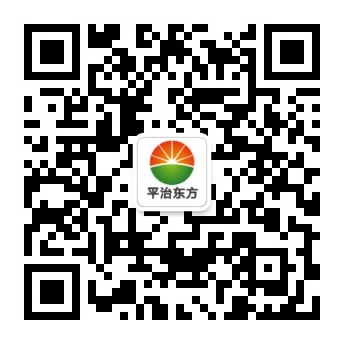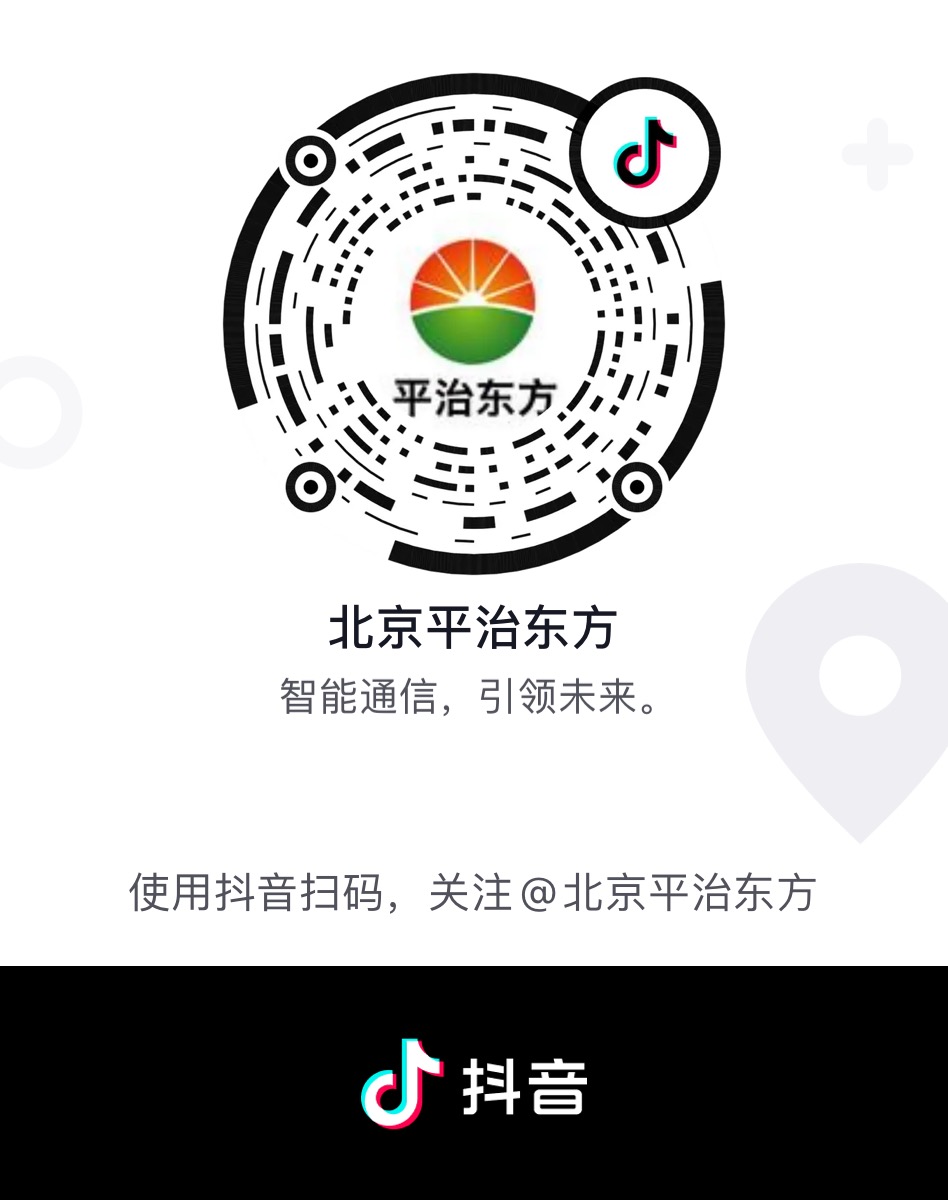-
Common phenomena and solutions of Pingzhi Oriental VoIP phone
One、phenomenon description: The IP address of the VoIP phone cannot take effect after being set.
solution:Enter the settings program for Pingzhi Dongfang VOIP phone, then go to: System Settings → Ethernet → Static IP Address Settings, but the address cannot take effect after setting. Users usually provide IP addresses, subnet masks, and gateways, but do not provide DNS. At this point, setting the gateway address to DNS can be entered into DNS1 and saved to take effect.
Two、Set up using WEB
8688/8668/8658 can be set up using WEB mode. View the IP address of the VoIP phone in Phone Settings → Status → Network, and then enter the IP address of the VoIP phone using IE browser on the same computer in the same network segment. A login box will appear. Default username: admin, default password: admin
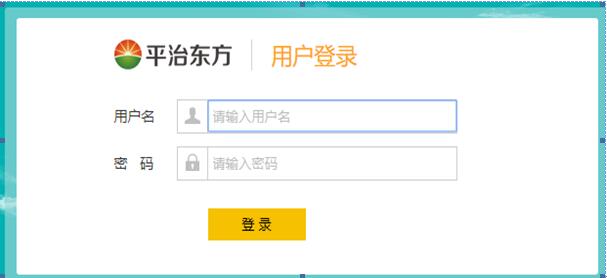
Three、 phenomenon description:When customers provide registration information,How to fill in the domain name and proxy server address?.
solution:Fill in the following information:
Fill in account information
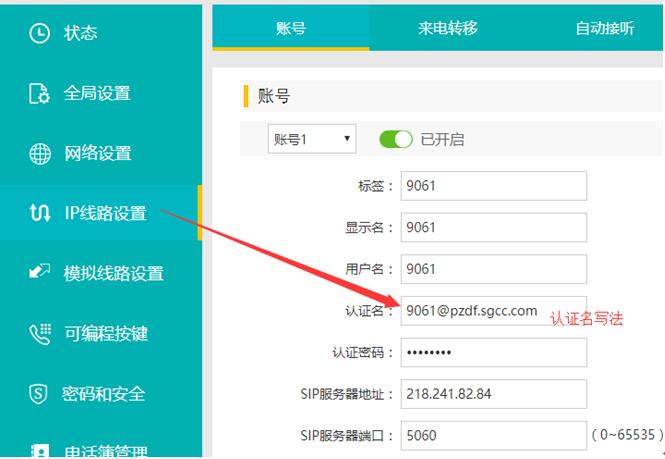
Primary and backup proxy server addresses:
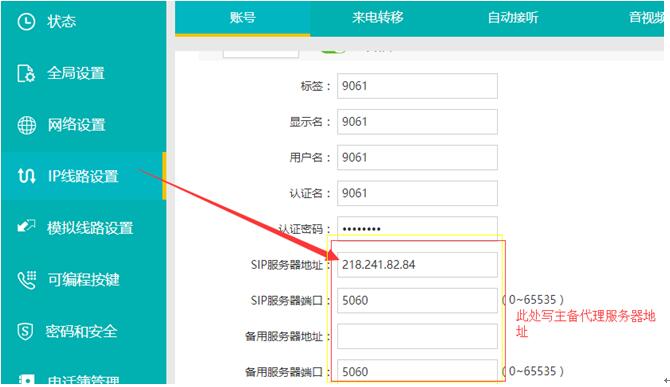
Fill in domain name:
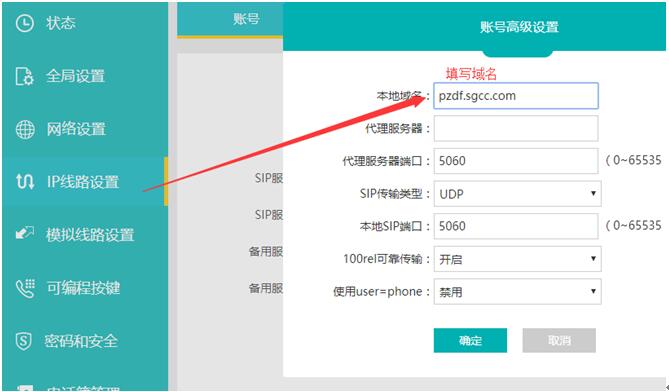
Four、 phenomenon description: Single or silent, manifested as the following situations occurring during a call: neither party can hear the sound; The other party can hear the sound, but our own party cannot hear the other party's voice; We can hear the other party's voice, but the other party cannot hear it. There are several situations:
1. PBX (Softswitch) maps public network addresses
Possible reasons:This situation often occurs when the VoIP phone is on the intranet, and the PBX (softswitch) is also on the intranet, but the PBX maps the public network address and port, and the VoIP phone is registered on the PBX's public network address and port. In the SIP Invite or 200 OK SDP sent by BX, the address carried is the private network address, and the RTP of the VoIP phone will be sent to the private network address. Ultimately, it leads to unreachable RTP addresses.
solution:Contact the PBX administrator to check the configuration of the PBX or try enabling the 'Compatible Special Server' feature for VoIP calls.
2. Multi Router
Possible reasons:Multiple routers are used in series, such as router A (connected to broadband)+router B (connected to VoIP phone), where RTP message forwarding is abnormal for some brands of routers B. Call testing through IP addresses, such as AVoIP phones calling BVoIP phones through IP addresses in an internal network environment, to verify if this is normal. The purpose is to prevent VoIP phones from communicating with each other through PBX servers.
solution:Switch VoIP calls to the previous router or switch the next router to a switch
3. installation error
Possible reasons:The handle or earphone of a VoIP phone is connected to the wrong interface, for example, the handle is connected to the earphone interface or the earphone is connected to the handle interface.
solution:Check if the handle or headphones are wired correctly
4. Voice Single Pass
Possible reasons:When some manufacturers' IP phones call our IP phone, other brands' IP phones cannot hear us speaking. We can hear the other party speaking on our phone. Conversely, when we dial the phone, both parties have a normal conversation.
solution:The general reason is due to inconsistent speech encoding, so we need to turn off certain encoding of IP phones, such as Opus encoding, and then call again to restore normal operation.
Five、 phenomenon description: VAfter the IP phone rings, the called person picks up and answers without any voice. At this point, the called VoIP phone enters the call mode and starts timing, while the calling VoIP phone is still ringing back.
Possible reasons: After the called VoIP phone is disconnected, a 200 OK packet will be returned to the caller. The response message for VoIP calls will be sent to the address included in the VIA field of the request message. Some SIP messages sent by PBX deployed on the intranet but mapped to the public network through NAT have the VIA field containing the address of the private network, which results in incorrect delivery of VoIP phone response messages to the other end.
solution:In the configuration of VoIP phones, enable the "Strict proxy" function. The response message for VoIP calls will not be sent to the address in VIA, but directly to the address value in the SIP Contact field.
Six、 phenomenon description: The VoIP phone has set up SIP related parameters and submitted registration. However, the phone displays "registration in progress..." and after a period of time, it shows "registration timeout". The VoIP phone has initiated a registration request but has not received a response from the server, resulting in a registration timeout. There are several situations:
1. network issue
Possible reasons:Due to network reasons, the VoIP phone and server network may not be connected, or there may be parameter configuration errors, such as incorrect server address and port filling.
solution:Confirm if the network between the VoIP phone and the server is functioning properly and if they can ping each other; Simultaneously confirm whether the SIP account parameters set are correct, such as whether the address and port are correct?
2. PBX (Softswitch, IMS) Rules
Possible reasons:The account has been blacklisted by the system due to abnormal circumstances and cannot be registered for a period of time. In the IMS system, when the same account is frequently registered, IMS will consider it as malicious registration and will prohibit the account from registering for a period of time (for example, within 10 minutes, the account will be prohibited from registering).
solution:It will be ready in a while.
3. Internal network VoIP phone registration Public network PBX (softswitch)
Possible reasons:When a VoIP phone is registered on a public server within the intranet, the server's response packet cannot be sent to the intranet VoIP phone
solution:Confirm if the network between the VoIP phone and the server is functioning properly, and if the phone is pinging the PBX (softswitch); Simultaneously confirm whether the SIP account parameters set are correct, such as whether the address and port are correct? At the same time, avoid repeatedly registering for a short period of time and wait for a period of time before submitting a registration message or creating a new account on the server. Check the router settings to see if they prohibit SIP and RTP related protocols or ports.
Seven、phenomenon description: The VoIP phone is registered and used normally. After using it for a period of time (about a day), the registration status of the VoIP phone changes to "registration timeout". Unable to make or receive phone calls. You need to restart and re register, or modify the local registration port number before registering again to successfully register.
Possible reasons: This phenomenon usually occurs in environments where certain routers are used. The reason is that when the router is powered off and restarted or obtains a new public IP address, the packets sent by the VoIP phone still have the same source address as before when routed through the router, without using the latest public IP address, resulting in the server's response packets being unable to reach the VoIP phone. Causing registration timeout. When the VoIP phone is restarted or the local registration port is modified, the source address can be rewritten correctly by the router after passing through the packet, and the registration is successful.
solution:In the new firmware, a mechanism for using local SIP dynamic ports has been added. When the VoIP phone registration times out or fails, the new local port will be enabled for registration the next time the VoIP phone is re registered.
Eight、phenomenon description:Configure SIP related account information for the VoIP phone, submit registration, but the VoIP phone shows registration failure.
1. Return error code 403
Possible reasons: Generally, it indicates that the username or password is incorrect, or the server has disabled this account.
solution: 1. Please recheck the username and password and contact the administrator for confirmation.
2. Return error code 404
Possible reasons:表示账号不存在。
solution:Contact the administrator to confirm
3. Return error code 423
Possible reasons:The registration interval is too short.
solution:Change the validity period of VoIP phone registration to be longer
4. Return error code 5xx
Possible reasons:Indicates server failure.
solution:Need to contact the administrator for confirmation
Nine、 How to capture packets
Many problems need to be solved by packet capture, and Pingzhi Oriental VOIP phone can capture packets on VoIP phones.
Insert a USB flash drive into the USB port of the VoIP phone, then go to Debugging Toolbox → Debugging (select Get Messages and Logs) and click Start. Perform further operations, such as registering, making phone calls, etc. In the event of a malfunction, uninstall the USB flash drive in the settings (which can be omitted when time is tight), unplug the USB flash drive directly, and send two files,. txt and pcap, to our technical team to analyze the cause.
Ten、phenomenon description:The VoIP phone configuration is normal, but it has been unable to register.
Possible reasons:VoIP phones and softswitches cannot access each other.
resolved version:Application → Debugging Toolbox - PING Enter the IP address of the softswitch and see if it can reach the softswitch. If unable to reach the softswitch, please contact the administrator to see if the MAC address binding for the VoIP phone has been done.
十一、 phenomenon description:The VoIP phone shows as registered, but the PBX shows as disconnected and unregistered.
Possible reasons:Some networks may have IP routing or NAT keep alive, but PBX or VoIP phones have not enabled NAT keep alive, resulting in no UDP connection keep after SIP registration request response. As a result, NAT servers usually remove NAT connections after the default UDP 60 second keep alive
solution:Log in to the web interface of the VoIP phone, go to IP line settings ->account ->advanced ->registration cycle, and the registration cycle time should be less than or equal to 60 seconds.
used part
一、 View version information of VoIP phone
In the VoIP phone settings → status → system information → current version information, follow the version information of 2018041901.
二、 IP Direct Dialing
Enter a fixed IP address in a VOIP phone, for example: A calls B, A enters B's IP address in a VoIP phone, clicks the * symbol, and after entering, presses video or voice call to complete the call. (Note: must be in the same network segment)
-
Common problem handling methods for Pingzhi Dongfang A76881、How to deal with black screen?
Answer:
1)Slide the wheel on the right side of the phone to adjust the brightness and check if the screen is set to the darkest setting;
2)There is a problem with the power supply. Check if the power indicator light is on. If conditions permit, try replacing the power supply;
Both of the above situations have been ruled out and require repair.
2、What should I do if there is no response from Little Penguin when starting up?
Answer: To perform a system recovery, please call 400-633-7688.
3、How to set up images?
Answer:
Large JPG image 800×480 pixel image file <200K);
Side view JPG image 480×270 pixel image file <200K) ;
Limit on the number of images: Up to 6 groups, with a maximum of 8 images per group, and a maximum of 200K images per group. The validity period is 365 days.
4、What should I do if there is noise in the earpiece?
Answer:
1)Check the phone line (usually try switching phones or lines);
2)If the line is normal, determine whether it is a problem with the earpiece or the telephone. First, try replacing the earpiece and earpiece cable. If everything works, it's a problem with the earpiece and earpiece cable. Further determine whether it's a problem with the earpiece or earpiece cable; If it still doesn't work properly, it's a problem with the phone and needs to be repaired.
5、How to set up automatic response?
Answer:
1)Set automatic response:
a.Settings ->Phone Settings ->Automatic Answering ->Enable;
b.Settings“Number of ringings”;
c.Settings“Save recording on this device”or“SD card saves recording”;
d.You can choose“Compress audio files”。choice“Compress audio files”,The recorded audio requires specialized playback software for playback.
2)Set response language:
a.click“recording”Button,Enter the recording title to start recording;
b.click“ ”button,Select recording as prompt.
6、How to export data?
Answer: Main page— Various Settings& mdash; Data transfer: Insert an SD card or USB flash drive into the phone, and the upload and download functions on the screen will be changed to USB flash drive (import, export) or SD card (import, export). Click export to backup the business card book in the phone to external storage. Otherwise, you can import a new address book into the phone.
7、How to do system upgrade?
Answer:
1)Extract the attachment file and obtain the user folder;
2)Put the user folder on the USB drive (the USB drive needs to be formatted in advance);
3)Insert the USB drive containing the user file into the phone's card slot, restart the phone, wait for a moment, see the blue cursor finish, and hear a prompt sound indicating that the upgrade is complete;
4)After the upgrade is successful, unplug the USB flash drive and restart the phone.
8、What should I do if the incoming call does not ring and the call record is not stored?
Answer: The file is damaged. Frequent plugging and unplugging of the phone can cause file damage, and the application needs to be upgraded.
9. What should I do if the yellow indicator light keeps on?
Answer: Because there are messages and other information,so click“message”button,Simply listen to the message to resolve the issue./span>
10、How to deal with setting a blacklist or ringing?
Answer: Because there is no blacklist setting, adding the list to the blacklist requires setting the blacklist to take effect.
-
Common problem handling methods for Pingzhi Dongfang A7698
Intelligent Information Communication Terminal A7698
1、What should I do if I forget my password?
Answer: The initial password for the phone is 1234, enter it to log in. If you have changed your password, please call 400-633-7688 to reset it.
2、How to upgrade the phone?
Answer: Illustrated operation steps:
1)First, place the USER file into the root directory of the SD card(Put it on the SD card immediately)(7698 only support SD card upgrade)As shown in the figure below:
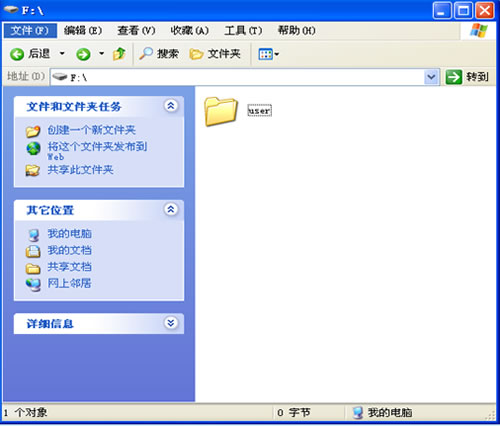
2)Find the upgrade application option in the phone's application,As shown in the figure below:
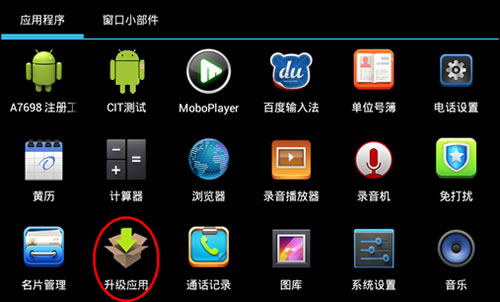
3)Insert the SD card into the phone and click the upgrade button,As shown in the figure below:
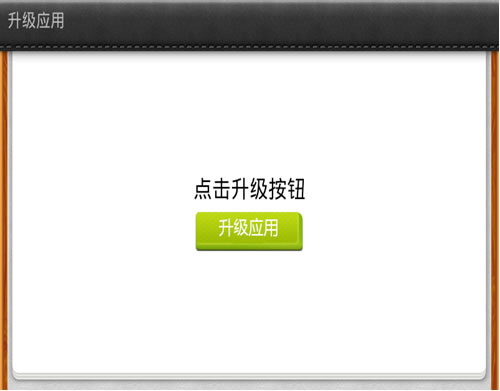
4)Program upgrade in progress,As shown in the figure below:
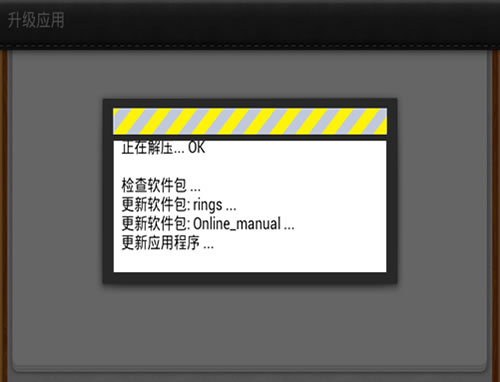
5)升级完成,As shown in the figure below:
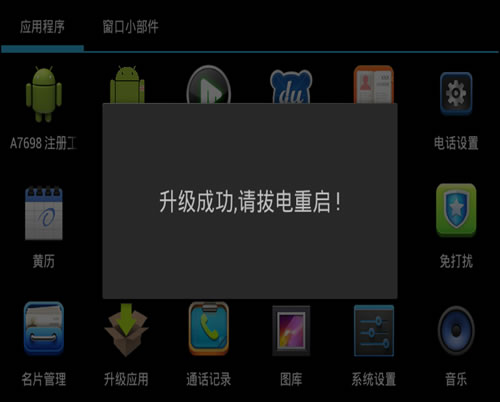
3、Can the phone install APP software? How to install?
Answer: Android phones support app installation, first you need to install the application—System Settings—Developer Options—Check the USB debugging option, and then connect the MINI USB cable directly to the PC. The PC needs to install 91 Assistant. After successful connection, you can download and install it in 91 Assistant, and the APP will be synchronized to the phone. The specific steps are illustrated as follows:
1)Find the application on the phone—System Settings—Developer Options—USB debugging check box,As shown in the figure below:
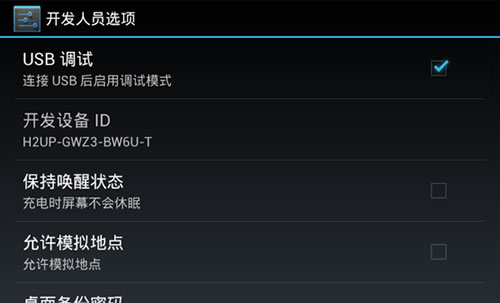
2)Install 91 Mobile Assistant on the computer(91 Assistant can be downloaded and installed from the internet)
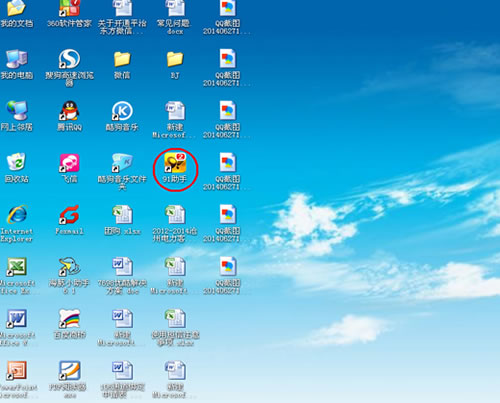
3)Connect the phone to the computer using a mini USB cable and open 91 Assistant,As shown in the figure below:
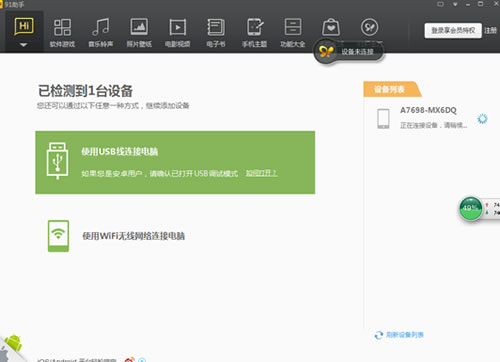
4)Entering the main menu of 91 Assistant, A7698-MX6DQ is displayed on the left side, indicating that the phone has been connected to the computer,As shown in the figure below:
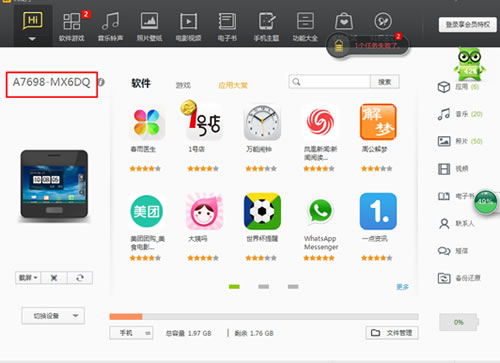
5)Select the app that needs to be installed, click install, and the download progress will appear(lower right corner),The legend is: Didi Taxi APP
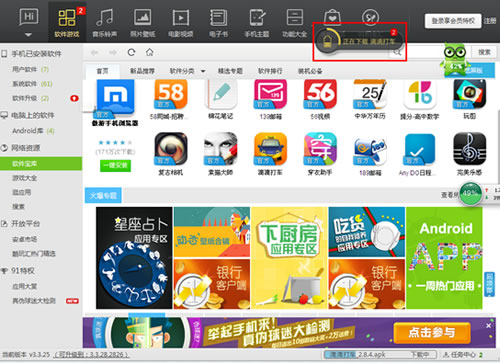
6)Automatically install after downloading and synchronize to the phone. Complete the installation of the APP software. For example, the following image shows the application program installed on the phone terminal
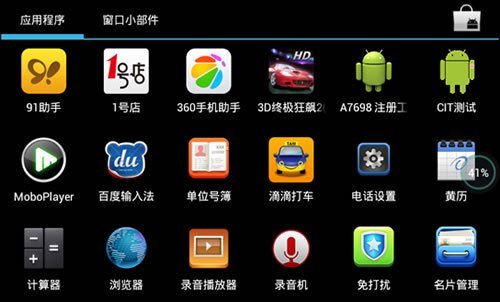
4、Can't play on Youku?
Answer: The detailed operation steps are illustrated as follows:
1)First, uninstall Youku from the 7698 client. The specific method is as follows: select the Youku icon and drag it to a trash bin on the main interface, as shown in Figure 1. After releasing it, a prompt will pop up asking whether to uninstall Youku, as shown in Figure 2, and click OK.
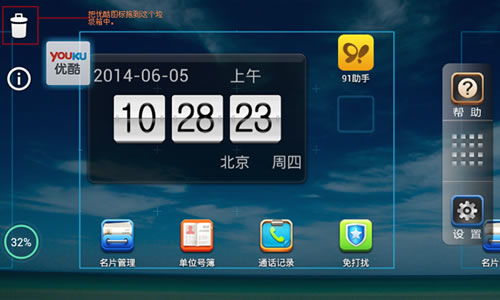
Figure 1
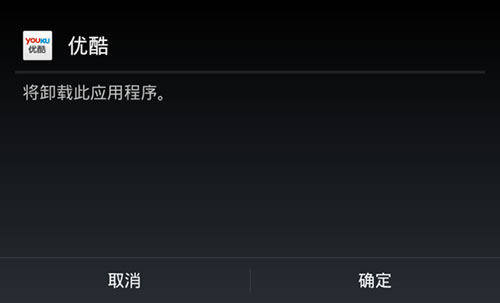
Figure 2
2)After successful uninstallation, connect the USB cable and install the new version of Youku Movie Video Player. The detailed installation steps are as follows
Step 1: Install 91 Mobile Assistant on the computer first. Follow the prompts step by step to complete the installation process, as shown in Figure 3。
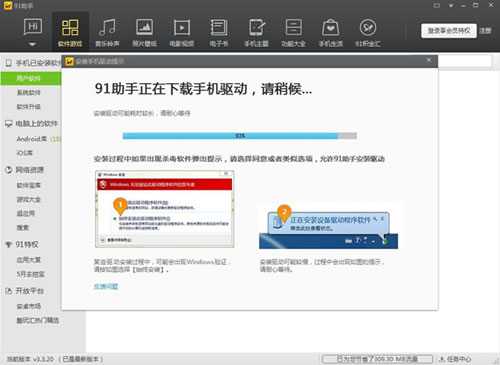
Figure 3
Step 2: Open 91 Assistant and connect A7698 to the computer using a data cable. As shown in Figure 4, the connection is successful, while as shown in Figure 5, the connection fails. (When using 91 Assistant to connect to your phone for the first time, you will see the download phone driver interface as shown in Figure 1. Just wait for the download.)
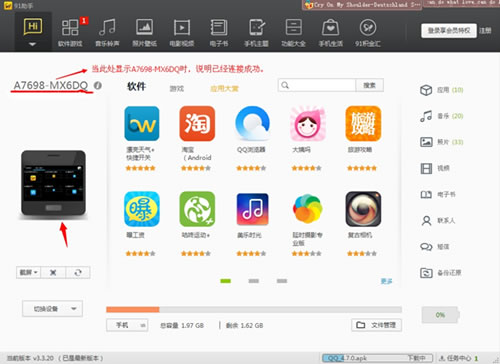
Figure 4
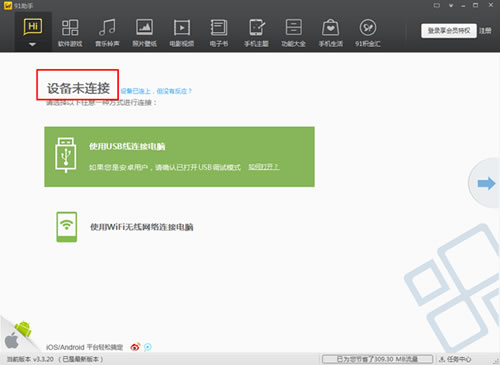
Figure 5
Step 3: Click on the software game in Figure 6 to enter the interface shown in Figure 4: Enter in the red box - Youku Click Search
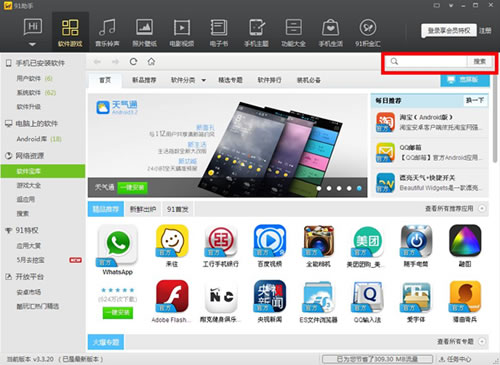
Figure 6
Step 4: Search for Youku and click on the one click installation button in the red box, as shown in Figure 7:
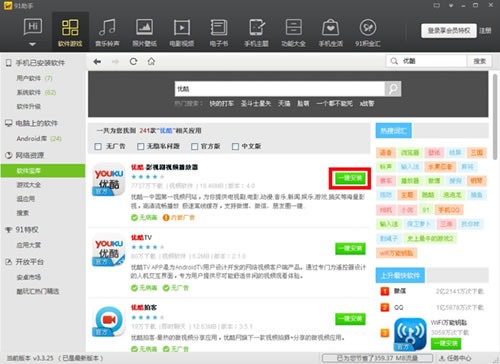
Figure 7
Step 5: After clicking on the one click installation, the download progress bar will be displayed below, as shown in Figure 8. After the installation is complete, click on the progress bar
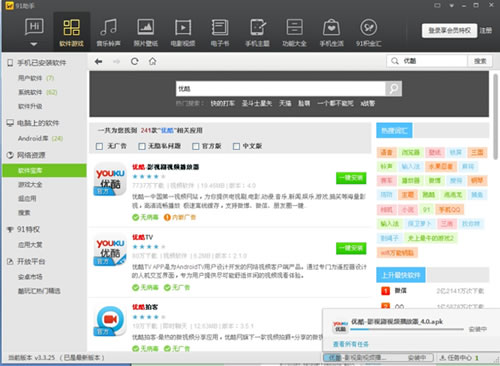
Figure 8
Step 6: When Youku is displayed as shown in the red box in Figure 9, the installation is successful. On the phone end, it will be displayed as shown in the red box in Figure 10
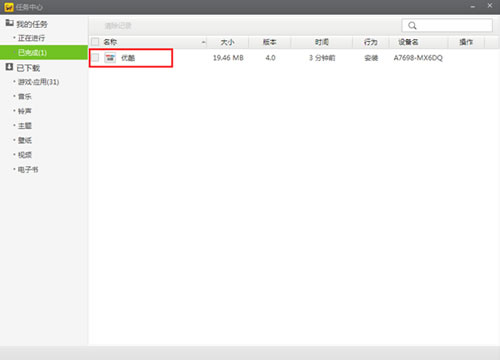
Figure 9
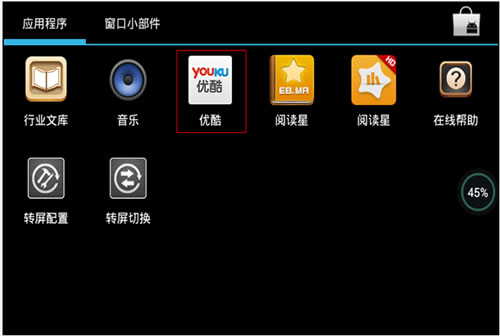
Figure 10
3)After successful installation, if there is no screen switching control application on the phone, install the application. The installation steps are the same as above, as shown in Figure 11. After successful installation, click on the screen transition switch and set the screen transition mode to forced portrait mode.
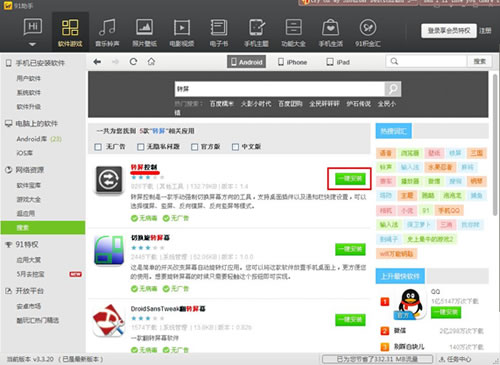
Figure 11
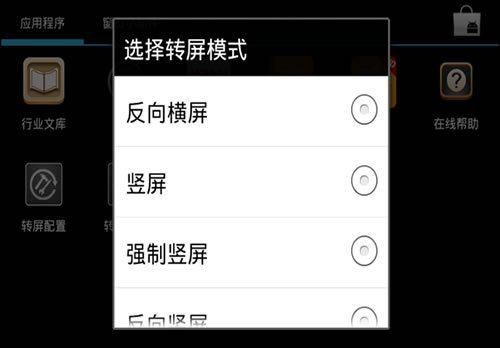
Figure 12
4)Click on Youku - Film and Television Video Player to enter the application, click on 'Agree to User Agreement', as shown in Figure 13, and Youku can now be used normally. Enter the screen switch again and set the screen mode to landscape to use the applications in A7698 and Youku normally, as shown in Figure 14.
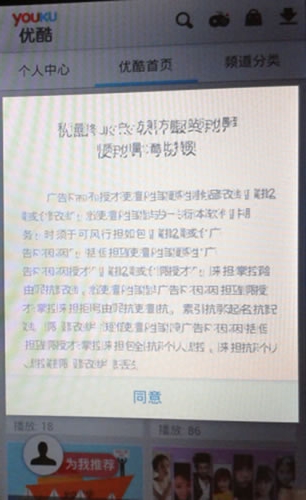
Figure 13
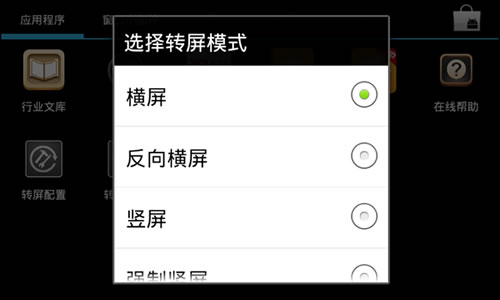
Figure 15
5、On the right side of the phone, there is a headphone jack. Can I make calls using my phone's headphones?
Answer: Yes, but you need to use the hands-free button to send the message, which may slightly affect the sound quality.
6、How to add or modify departments or business cards?
Answer: Select Business Card Management or Company Number Book on the main page, click the second fluorescent button (four squares) at the bottom of the main screen, and the corresponding options will pop up for modification.
7、How to set up internet access?
Answer: The phone supports both wireless WiFi and wired internet access in the application—System Settings—Just set it up in wireless and network settings.
8、Volume setting?
Answer: There are two different volume settings in the phone, as follows:
1)、On the right side of the main screen—Settings—Volume settings, click to enter to adjust ringtone, hands-free, and media volume;
2)、Click on the main menu—application—System Settings—Sound, click to enter to adjust dial keyboard touch tone, touch prompt tone, lock screen prompt tone.
9、How to import mobile phone contacts?
Answer: Create a new vcf folder in the SD card, put the vcf files exported from the phone into this folder, click Settings - Data Transfer - Import Phone Data - Import Data.
10、How to add pictures?
Answer: Simply put the image into the SD card and then in the application—You can directly find it in the gallery.
- «
- 1
- »